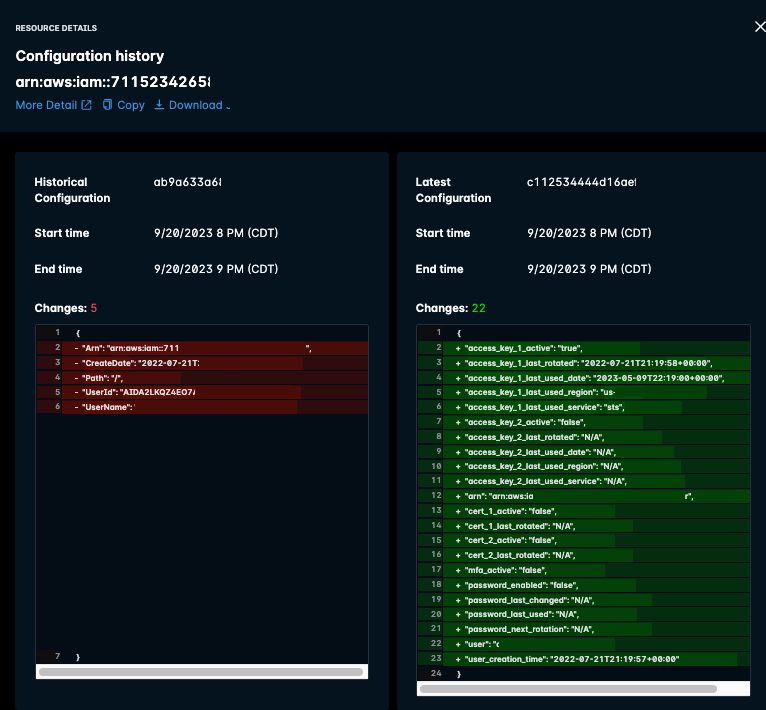A Lacework Alert comes in and it is for compliance or configuration changes. Once you get the alert, it is logical to want to investigate and figure out what caused it, when it happened, and keep investigating so you know when something happened and who made the change. How can I, within Lacework, identify those changes and be able to compare the configurations so I can identify what changed and when it happend?
Agent
N/A
Platform
Using Lacework/Operationalizing
Cloud
AWS